Have you ever tried to send an MP4 video only to be told it's too large? Despite the continuous development of video technology, the most commonly used format today is still MP4. However, large MP4 files can take forever to share or upload, and they might also take up a lot of your storage space. The good news is that you can reduce the MP4 size without compromising the video quality.
This article will walk you through the best MP4 compressor that allows you to reduce your MP4 video size on different platforms - desktop, online, and mobile - all while preserving the original video quality. Now let's dive in.

Top 5 MP4 Compressor Software for Desktop
When it comes to the best MP4 compressor free, there are several top-tier choices available. Let's look at 5 of the best MP4 compressor software for desktops.
1. iTop Screen Recorder
Besides serving as a screen recorder, iTop Screen Recorder has a powerful built-in MP4 compressor. As the top recommendation, it can not only compress MP4 videos quickly without compromising the original quality but also converts them to multiple formats. Here are some of its main highlights.
1) Best MP4 Compressor Software for Desktop
- Compress MP4 Videos Fast, No Quality Loss: iTop Screen Recorder makes it incredibly simple to compress MP4 videos while maintaining the original quality. The built-in compressor offers a one-click preset to reduce the video file size, up to 30%, 50%, and 70%.
- Convert MP4 Videos to Multiple Formats: With iTop Screen Recorder, you're not bound by any specific format. This software allows you to output the reduced MP4 videos to various formats. You can also compress MOV, MKV, etc.
- Free Screen Recorder for HD MP4: iTop Screen Recorder stands out as a free screen recorder Windows 10 and 11 that does not restrict you from recording HD MP4 videos. You don’t have to pay extra hidden fees.
- Customize MP4 Videos Easily: iTop Screen Recorder also comes equipped with video editing tools. This way, you can tweak your videos as per your preferences right within the software.
- Share Videos with One Click: iTop Screen Recorder makes sharing your videos a breeze. You can share your content on platforms like YouTube and Facebook with a single click.
2) How to Compress MP4 with iTop Screen Recorder (Built-in Video Compressor)
To compress an MP4 with iTop Screen Recorder, follow the steps below.
Step 1. Download and install iTop Screen Recorder on your device.
Step 2. Add MP4 in compressor software.
Open iTop Screen Recorder and go to Tools > Compressor from the left menu bar. Then drag and drop the MP4 file into the program.
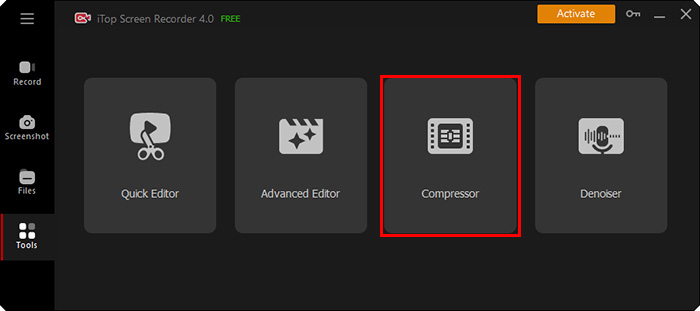
Step 3. Start compressing MP4 files.
iTop Screen Recorder provides three compression levels to compress the video to 30%, 50%, and 70% of the original volume. Choose one of them according to your needs. Then click Compress to start the compression.

2. VLC Media Player
VLC Media Player is more than just a video player; it's also an excellent MP4 compressor free. This program allows you to reduce MP4 file size by changing encoding settings. It's an open-source platform loved for its extensive file support.

Main features:
- Plays and compresses multiple video formats, including MP4 and more.
- Customizable compression settings.
- Serve as a screen recorder and converter.
Pros:
- Free and open source.
- Compatible with multiple operating systems.
Cons:
- The interface can be confusing for new users.
3. QuickTime Player
QuickTime Player is a discontinued media player bundled with Apple macOS. It hosts video-converting utilities for easy access. It's ideal for macOS users due to its seamless integration with the system.

Main features:
- Easy to use interface and easy access for macOS users.
- Support high-resolution MP4 files.
Pros:
- Free and pre-installed on Macs.
- Unlike the online screen recorder, QuickTime Player lets you record the screen and edit your recordings locally.
Cons:
- It tends to output larger MP4 and MOV videos.
4. Movavi Video Converter
Movavi Video Converter is another MP4 compressor download free. After importing MP4 in compressor, you can set output quality as per your needs. It supports over 180 codecs and media formats. The interface is clear and simple, offering a user-friendly experience.

Main features:
- Fast video compression and conversion.
- The wide format supports over 180 codecs and media formats.
Pros:
- Intuitive interface.
- Compress video for WhatsApp and other presets for specific platforms.
Cons:
- The free version adds a watermark.
5. FFmpeg
FFmpeg is a command-line tool that excels at video compression and procession. It is a free software suite for handling multimedia data. Its advanced options attract users with more technical knowledge and specific video compression requirements.

Main features:
- Support a wide range of codecs and formats.
- High control over compression parameters.
Pros:
- Highly customizable.
- Powerful capabilities to compress 4K video and even videos with higher resolution.
Cons:
- Has no GUI and requires knowledge of command-line interfaces.
Top 5 Online MP4 Compressor Tools
That’s all about the 5 best MP4 compressor desktop software. If installing software isn't your thing, don't worry. Here are top 5 MP4 compressors online you can use right in your browser.
1. FreeConvert
FreeConvert offers a range of media conversion services, including MP4 compression. Its easy-to-use interface and no requirement for software installation make it a convenient option.

Main features:
- No software installation is required.
- Advanced settings for compression control.
Pros:
- Easy to use with a simple design.
- Relatively large maximum file upload size.
Cons:
- Annoying ads on the webpage.
2. Veed.io
Veed.io is a versatile MP4 compressor online with a sleek interface. It also has additional editing features that provide a comprehensive solution for all video editing and compression needs.

Main features:
- MP4 compression and editing capabilities.
- Direct sharing to social media.
Pros:
- User-friendly interface.
- Quick compression process.
Cons:
- Time-consuming uploading and downloading process.
3. CloudConvert
CloudConvert is a cloud-based solution for various file conversion tasks. It supports a vast array of formats, including MP4. Privacy protection measures are its main highlights.

Main features:
- High-quality video compression.
- Secure file handling.
Pros:
- Supports over 200 formats.
- Files can be imported from cloud storage.
Cons:
- Limited upload file size and free usage per day.
4. VideoSmaller
VideoSmaller is a simple online tool designed to shrink video file size. It's a straightforward MP4 compressor for users who need quick solutions without advanced features.

Main features:
- Simplified interface.
- Supports changing MP4 resolution.
Pros:
- No need for account creation.
- Fast processing time.
Cons:
- No advanced settings. Only approximate compression levels are available.
5. XConvert
XConvert offers file conversion and compression services. And you can also change the video codec, bitrate mode, and resolution with this online MP4 compressing app.

Main features:
- Supports batch conversion.
- No registration is required.
Pros:
- Easy to use and fast compression speed.
- Compress MP4 video size by percentage.
Cons:
- Misleading pop-up ads on the site.
Top 3 MP4 Compressor Apps for Android & iOS
How can you compress MP4 videos on your Android and iOS devices? Now, let's move on to mobile apps that can help you compress MP4 videos on the go.
1. VidCompact
VidCompact is a powerful MP4 compressor app for Android devices. It offers extensive video editing features, including MP4 compression. It's suitable for on-the-go video compression tasks.

Main features:
- Batch compression for MP4 and other video formats.
- Supports converting videos to various formats.
Pros:
- User-friendly interface.
- High-quality video compression.
Cons:
- Contains ads.
2. Video Shrinker
As the name suggests, Video Shrinker is an effective tool for compressing videos on iOS devices. It's intuitive and requires only a few steps to achieve high-quality MP4 compression.

Main features:
- Intuitive interface.
- Presets for quick compression.
Pros:
- No watermark.
- Fine-tune video export settings, including frame rate, bitrate, etc.
Cons:
- Limited free usage.
3. Video Compressor by Biplabs
Video Compressor by Biplabs is an Android app that efficiently compresses videos without quality loss. It's straightforward and free, making it an ideal choice for Android users.

Main features:
- Simple and clean interface.
- Fast compression process.
Pros:
- Free to use.
- Also support batch compress images and photos.
Cons:
- In-app purchases for additional features.
The Bottom Line
In the content above, we list some of the best MP4 compressors to reduce video size while maintaining high quality. Each tool offers unique features to suit different user preferences and needs. iTop Screen Recorder stands out as an MP4 compressor download free for its multifaceted benefits. The rapid compression and multiple format conversion make it a reliable choice to compress MP4 videos on Windows OS. Free download iTop Screen recorder with the button below and give it a try.
 Vidnoz AI creates engaging videos with realistic AI avatars. Free, fast and easy-to-use.
Vidnoz AI creates engaging videos with realistic AI avatars. Free, fast and easy-to-use.














