Customize ringtone for your phone is interesting and necessary. Personalized ringtones for different contacts let you easily and quickly identify important phone calls and messages in a crowd or noisy environment. Creative ringtones, that showcase your personality, are taken as a good form of entertainment. And, making your favorite music as alarm clock ringtone drives you to get up in the morning out of bad mood.

How to make a custom ringtone? It is a good choice to record your own ringtone making it more special. Here, we will show you how to record your own ringtone for iPhone and Android with and without computer hassle-free.
How to Record Your Own Ringtone with Computer
Audio recording software is the best helper to record your own ringtone on computer. It is preferred for its capability of recording any type of audio, your own voice, your favorite music, sound effects and more, as ringtone. iTop Screen Recorder, a versatile screen recording program, is the recommendation, which has the Only Audio mode to capture all sounds on computer.
On one hand, iTop Screen Recorder supports recording microphone. You can use internal or external microphone to record your speech/singing, music instruments like piano/guitar, and sound effects. A voice changer gives you the chance to make a robotic voice, minions voice and more for spicing up your ringtone. On the other hand, it empowers you to record streaming audios from website and apps, from songs, soundtracks to podcasts, movie quotes. Audio recordings can be exported to MP3 and AAC, the best audio codec for Android and iPhone ringtones. And, the inbuilt editor allows you to trim the recording to ringtone supported length at one stop.
iTop Screen Recorder delivers the best performance to record your own ringtone. It can not only rip audio from streaming services without quality loss, but is able to remove echo from microphone and reduce background noise to make the recording sound clearer. Thanks to low-CPU usage and hardware acceleration, you can create no-lag audio recording.
It is an easy-to-use screen recorder for PC. Beginners can quickly get started with it due to the intuitive interface and simple workflow. Also, it is a totally safe and clean program with no virus and malware. You can use it to record and make your own ringtone hassle free.
How to Make Your Own Ringtone Using iTop Screen Recorder
Step 1. Download and install iTop Screen Recorder on your PC. It is fully compatible with Windows 11, 10, 8 and 7.
Step 2. Launch iTop Screen Recorder and set preference.
Click there lines on the top left corner of the interface and select Settings. Go to Format > Audio. Select MP3 or AAC (for iPhone ringtone). Also, you can adjust bitrate, frequency and channels if needed. Next, click Save to back to the main interface.
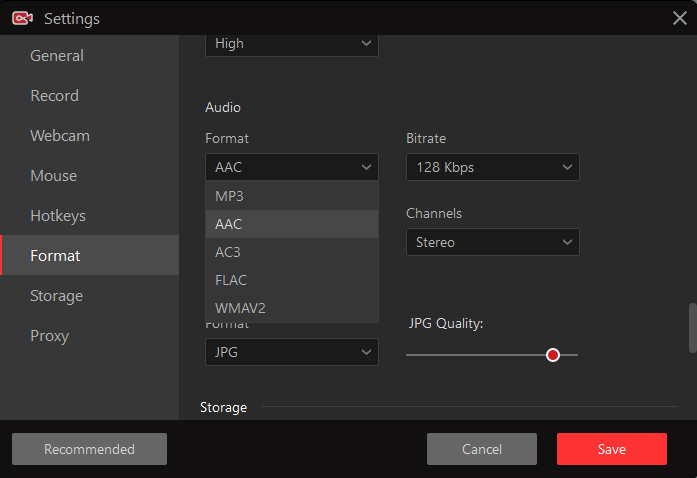
Step 3. Go to Record > Only Audio.
1. If you want to record streaming audio, only turn on Speaker. Then, open a music streaming service, for example Spotify, and play your favorite song/music. Click REC button to start recording.

2. If you want to record your own ringtone with microphone, turn off Speaker and turn on Mic and select your mic device. Turn on Voice Changer and select a voice effect to change your voice while recording if needed. Click REC to start recording.

Step 4. 3-seconds countdown later, a mini control bar appears. Click Done button to stop recording.
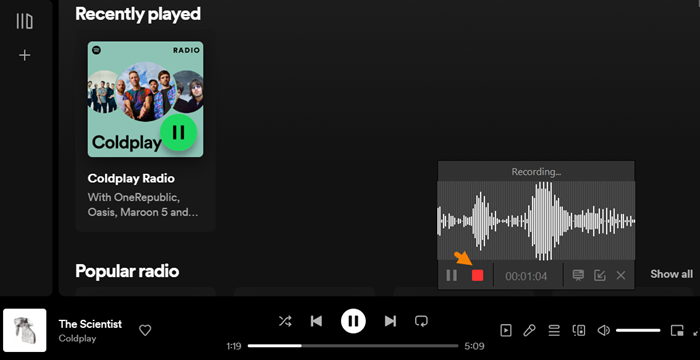
Step 5. The recorded audio file will be automatically saved to Files > Audio. Click More (...) button to access Quick Editor to trim the audio the length of ringtone. Next, export the trimmed audio to a destination. Transfer the audio file to Android or iPhone and set it as ringtone.
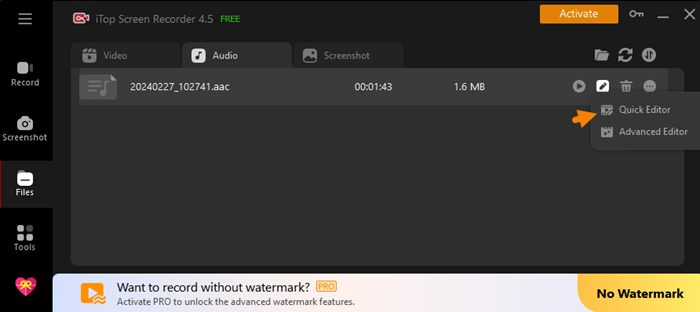
Besides audio recording, iTop Screen Recorder is equipped with the ability to record screen and webcam to meet various requirements. It can record screen with your voice and yourself at the same time to create a video tutorial, presentation and courses; it can record protected videos from streaming sites without black screen. It can record online meetings/classes for remote work and study. It also helps you take a screenshot on your PC while keeping original quality. What's more, you can invoke video editor and compressor to enhance the screen recording for later sharing.
How to Record Your Own Ringtone on iPhone Without Computer
GarageBand, the built-in music workstation for iOS, allows you to make a custom ringtone and set any music as ringtone without iTunes. It has an audio recorder to record your own ringtone with your vocal with or without instrument, or only record instruments without vocal.
How to Use GarageBand to Record Your Own Ringtone for iPhone
Step 1. Open GarageBand on your iPhone.
Step 2. Tap on "+" and find AUDIO RECORDER. Select Voice, Instrument or More Sounds according to your needs.
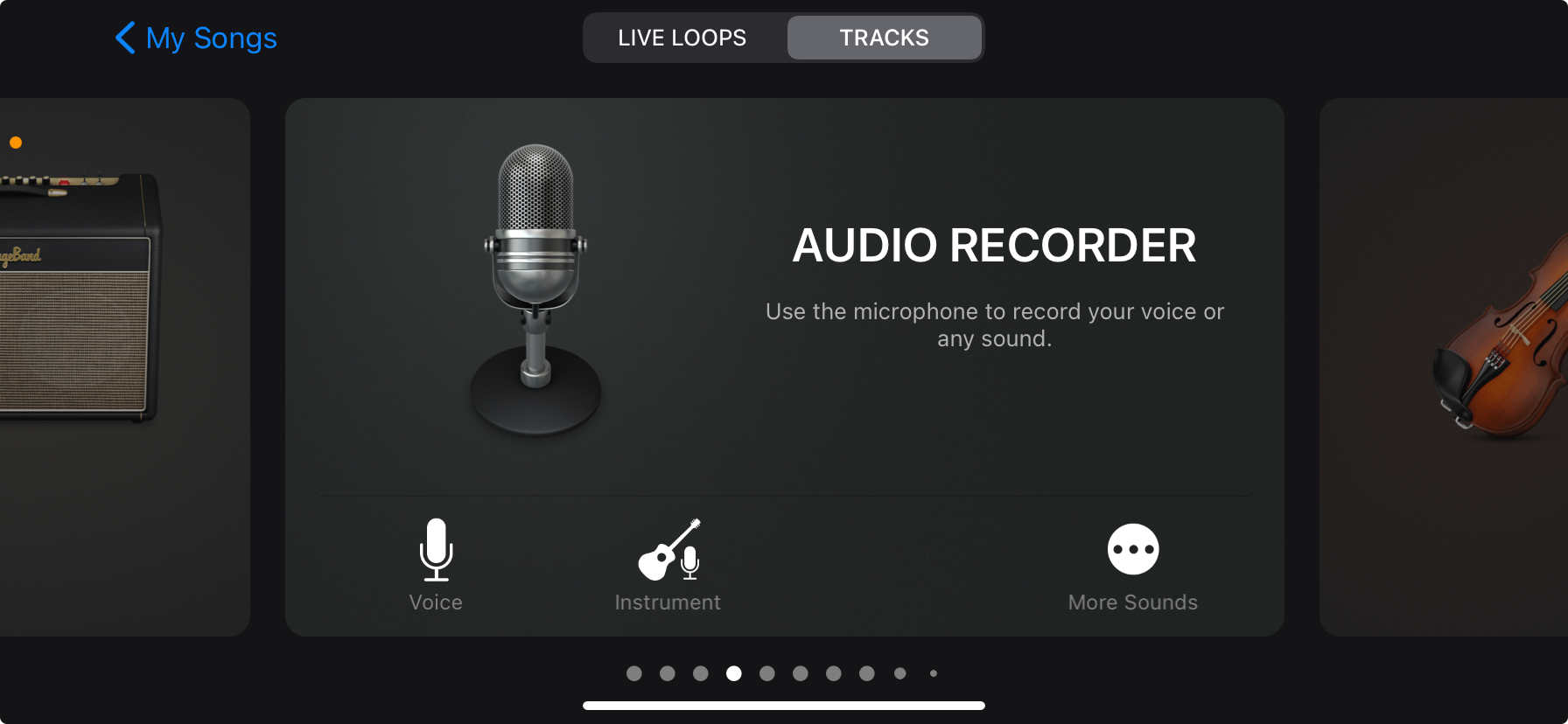
Step 3. Tap the record button to start recording with microphone. Click the button again to stop recording.
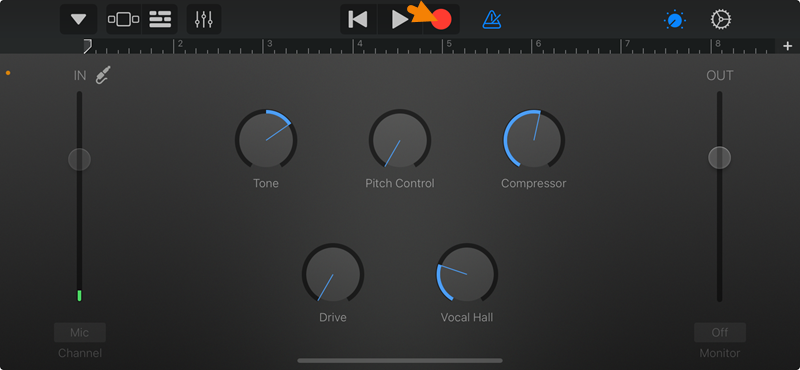
Step 4. Tap the View button to get the recording file. Trim it no longer than 30 seconds.
Step 5. Tap the drop-down arrow and select My Songs. It will be automatically saved to Recents.
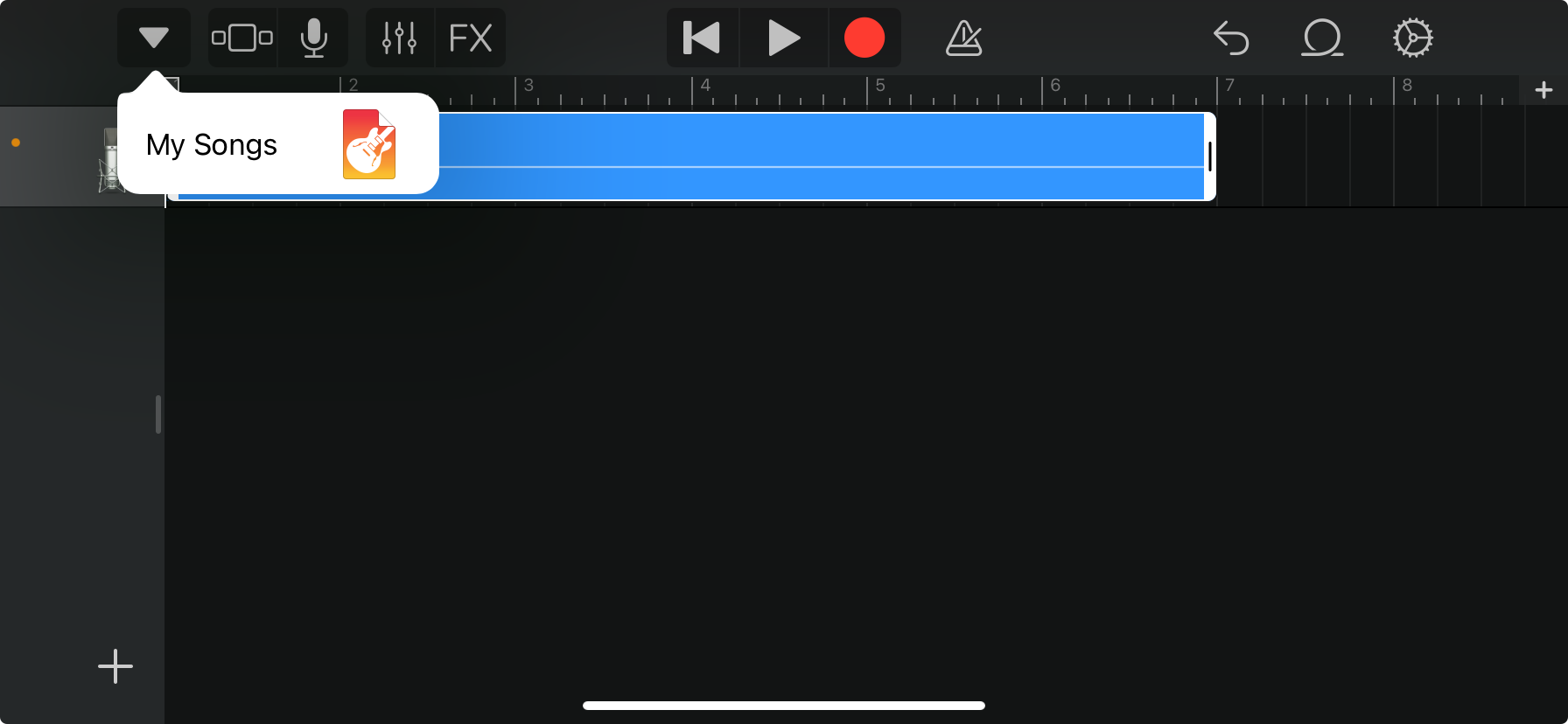
Step 6. Touch and hold My Song to access the menu. Select Share > Ringtone. Export it as ringtone.

How to Use GarageBand to Make a Custom Ringtone from Existing Audio
GarageBand also helps you set your favorite song as ringtone on iPhone. But at the beginning, you should make sure that the song/music you want to set as iPhone ringtone is saved to Files. Then, follow the steps.
Step 1. Open GarageBand. Tap on “+” > AUDIO RECORDER. Tap on View button.

Step 2. Select Loop > Files. Drag and drop the audio file into the timeline.
Step 3. Trim the audio file making it no longer than 30 seconds.
Step 4. Tap on the drop-down arrow > My Songs.

Step 5. Touch and hold the new audio file in Recents. Select Share in the menu and tap on Ringtone. Export it as ringtone.
Also Read: How to Record a Voicemail Message with Sound >>
How to Record Your Own Ringtone for Android
There is a more convenient way to add a ringtone to Android phones. It allows you to access all audio files in folders and set it as ringtone. Also, Voice Recorder app enables you to record your voice as ringtone.
Step 1. Open Voice Recorder to record your own ringtone, your singing/voice or instrument. After you finish the recording, rename the file and save.
Step 2. Go to Settings > Sounds and vibration > Ringtone.
Step 3. Tap + button and select your recording. Click Done.

- If you want to make an existing song as ringtone for Android, you should copy and move the song file to Internal storage for the phone.
- Android doesn’t offers an inbuilt app for audio trimming. So, you may need to use third-party ringtone maker apps to make a custom ringtone with a reasonable length. Otherwise, record your own ringtone on computer and transfer it to Android later.
Also Read: How to Record Voice Messages on iPhone/Android >>
The Bottom Line
There are several ways to record your own ringtone for iPhone and Android. Audio recorder for computer, for example iTop Screen Recorder, introduces advanced and flexible features to make a custom ringtone the perfectly meet your needs. It empowers you to record various sounds, both your singing and streaming audios. Moreover, the voice changer can make the ringtone more entertaining. But you need to transfer the ringtones to phones later. iPhone and Android have inbuilt apps to record a ringtone without computer. However, GarageBand for iOS is not so user-friendly for beginners while Android voice recorder is not able to trim the ringtone. Pick the most suitable solution according to your needs.
 Vidnoz AI creates engaging videos with realistic AI avatars. Free, fast and easy-to-use.
Vidnoz AI creates engaging videos with realistic AI avatars. Free, fast and easy-to-use.















