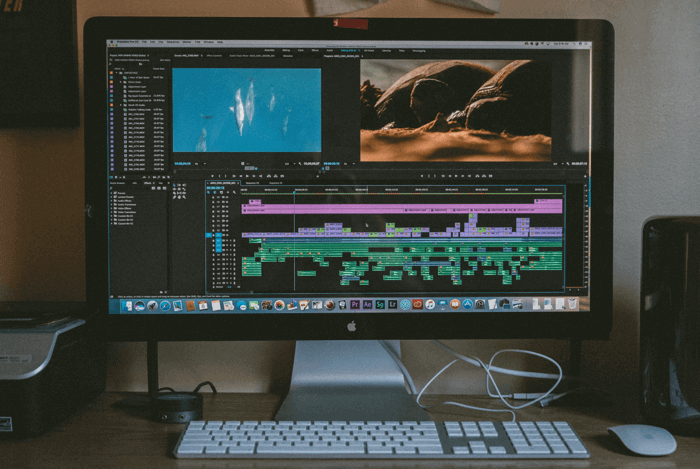TeamSpeak is a professional and accessible VoIP communication system that is available in all online voice communications as well as using text, images, videos, and other file types to communicate.
It values users’ privacy and data security, so it implements AES-based encryption to protect the entire server and specific channels. Additionally, its high scalability, powerful file transfer, and in-game overlay arouses more popularity among gamers. Those professional esports organizations and niche gaming communities also prefer it for they can create specific game-dedicated servers here.

A major part of its users want to save the important and private messages while using TeamSpeak. There are 3 ways to help solve how to record TeamSpeak audio privately on Windows, Mac, Android, and iOS. Keep reading.
- Contents
- How to Recover Temporarily Deleted Data from Laptop
-
How to Recover the Permanently Deleted Data from Laptop
- Recover the Deleted Data from Laptop with Data Recovery Software
- Recover the Deleted Data from Laptop with File History on Windows 11/10
- Recover the Deleted Data from Laptop Using Backup and Restore
How to Record TeamSpeak Without Them Knowing - Recommend
Though TeamSpeak has a built-in recording feature, it can only record every clients’ voice individually into different files, which is not a complete communication audio. So an audio screen recorder is a better choice.
iTop Screen Recorder is a versatile audio screen recorder that meets your need to record TeamSpeak audio only or record audio and screen for free without cost, log, and also no one knows.
How to record TeamSpeak audio for free secretly?
Step 1. Download and install iTop Screen Recorder and install it on your Windows PC in 2 minutes.
Step 2. Quickly set your microphone, recording area if you need to record audio and screen together.

If audio only, you can enable the audio source and the voice changer.

And set the general settings for recording such as auto save a recording copy, auto save an extra audio file in video recording, audio and video format, hotkeys, storage, etc.

Step 3. You can also change your voice while recording TeamSpeak audio. If not, you just need to click the “Rec” button or use the hotkey to start recording on TeamSpeak at once.
When the recording is finished, the files will be stored in your local device and the Files on this free screen recorder.
iTop Screen Recorder not only supports you record TeamSpeak without anyone knowing, and it also assists you record Zoom without permission.
Pros:
- User-friendly guide and simple workflow.
- No Lag & no log & no quality-loss & no time-limit
- Available built-in tools: video editor, compressor, denosier,
- Enable webcam recording, schedule recording, teleprompter with scrolling mode
Cons:
- Only works on Windows.
Besides recording TeamSpeak audio in an anonymous way, iTop Screen Recorder has more features exceeding your imagination.
Main Features:
- Record TeamSpeak audio from microphone and system
- Edit audio by denoising, cutting, duplicating, adjusting speed, etc.
- Enable interesting audio effects while recording.
- Protect privacy and recording data without leaking.
- Support multiple audio formats for import and export
Price:
100% free
How to Record TeamSpeak Audio on Mac - Easy & Fast
Audacity is the second recommendation to record TeamSpeak audio as a free and open-source audio recording application software and digital audio editor. It is highly-compatible with Windows, macOS, Linux, and other Unix-like operating systems, assisting in making creative sound. And it prioritizes your recording privacy and prevents it from anyone prying into even if you use it to screen record protected videos, no one knows that.
How to Record TeamSpeak with Audacity Easily and Fast?
Step 1. Download Audacity from its website on your computer.
Step 2. Run Audacity and confirm the settings. After that, start your session with TeamSpeak.
Step 3. Tap the "Record" button on Audacity while the session is ongoing on TeamSpeak. And tap the "Stop" button when it is finished.

Step 4. Save your recorded TeamSpeak audio via the path: File > Export > Save.
Pros:
- Enable split and splice recorded TeamSpeak audio.
- Easy to record, edit, convert, save, and export audio.
Cons:
- Complex workflow and learning curve for newbies.
- Unexpected lag or break while it starts up.
That’s how to record TeamSpeak with Audacity and it supports more functions for recording and editing the TeamSpeak audio.
Additional Features:
- Reduce the background noise with reduction tools.
- Edit audio with effects, cutting, pasting, adjusting tempo, altering pitch, and multi track mixing.
- Provide a basic built-in video editor.
- Process a large amount of audio in batches.
- Host all your recorded audio and uploaded audio for editing and saving in its content library.
Price:
Absolutely free.
How to Record TeamSpeak Audio on Android & iOS - Safely
Though esport gamers are a major part of TeamSpeak’s users, TeamSpeak is also engaged in many other fields. Some users feel it is convenient to use TeamSpeak on mobile devices thus they are wondering how to record TeamSpeak audio on Android and IOS.
Here recommends AZ screen recorder to record TeamSpeak on Android and iOS phones, AZ screen recorder is a safe, reliable, and high-quality audio and screen recorder. It is an all-in-one screen recorder, video creator and editor. You can do more than just recording TeamSpeak audio.
How to Record TeamSpeak Audio on Mobile Phones?
Step 1. Install AZ Screen Recorder on your phone. Launch it and quickly take a look at its functions.
Step 2. Configure its settings that are related to recording TeamSpeak audio such as audio format.

Step 3. Start your session on TeamSpeak and tap the “Red” record button on AZ. Then the recording begins.
Step 4. To end the recording by pulling down the notification section from the top of the screen. Stop or pause the recording.
Step 5. Find the recorded TeamSpeak in the mobile phone’s gallery.
Pros:
- Enable webcam recording.
- Support live streaming while recording.
- No watermark & frame loss.
Cons:
- In-app advertisements.
- Record button is visible during recording occasionally.
Additional Features:
- Create recordings into GIFs
- Shake the phone to stop recording.
- Draw on the screen while recording gameplay.
Price:
Free.
FAQs of Secret TeamSpeak Recording
Q: How do I record high-quality audio performance from TeamSpeak?
A: Pick a HD screen recorder first. Then, you need to create a proper recording environment by silencing unnecessary sounds such as mobile phone‘s prompt tone, echo, wind, etc while recording. Plus, you can upgrade your microphone.
Q: How do I change permissions on TeamSpeak?
A: To find the advanced permissions system via Settings > Options from TeamSpeak > Application > Misc section > check the box to enable Advanced permissions system.
Q: Why do pro players use TeamSpeak instead of Discord?
A: Because Discord consumes too much memory, especially process active tasks, which affects other tasks’ permanence.
The Bottom Line
When you are talking in a private channel with your teammates on TeamSpeak, how to record TeamSpeak audio safely and secretly? This article lists 3 dedicated ways for all device users no matter if they are seeking an audio and screen recorder Windows 10, a audio recorder for Mac, or for Android and iOS. There must be an answer. Try your choice and start recording TeamSpeak without lag & log right now!
 Vidnoz AI creates engaging videos with realistic AI avatars. Free, fast and easy-to-use.
Vidnoz AI creates engaging videos with realistic AI avatars. Free, fast and easy-to-use.