Do you know that people are 3 times more likely to prefer YouTube tutorial videos than boning up on the guidelines, according to statistics from the thinkwithgoogle? site. In fact, the tutorial video is hugely efficient and popular on YouTube and other video-sharing platforms. Instructional videos, putting on makeup, video game walkthroughs, or even making a diaper cake - you name it, you have it. For delivering info to more users via the internet, you need to know how to make a tutorial video, or how to make an astonishing video.
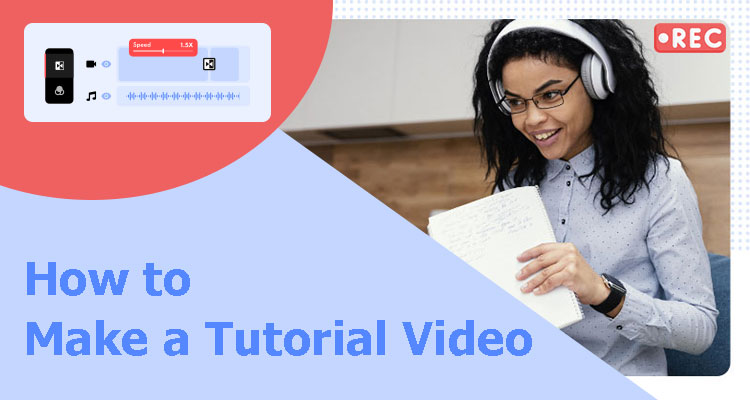
Firstly, a good tutorial video should be clear and well-performed. But worry not. It’s not as difficult as you may think. Here in this article, we will share detailed steps about how to make a tutorial video and some practical tips for creating video tutorials. And a high-quality screen recorder will always give you excellent outcomes whenever you need to capture the screen. Let's have a look.
Make a Tutorial Video with Advanced Screen Recorder
Finding the right tool for screen recording can be tricky with such a dazzling range of choices on the market, especially when you are new to all this "how to make a tutorial video" thing. In this case, you’ll want an easy-to-use screen recording software without much learning curve, iTop Screen Recorder. In addition to being easy to use, free, and record any part of screen, this program has distinct advantages over its rivals when making a tutorial video.
Record High-Resolution Videos to Make a Tutorial Video
First and foremost, no matter how to make a tutorial video or what your topic is about, the video should at least be neat and of high image quality.
The free screen recorder supports high-definition recording in 4K UHD and 1080p Full HD with no quality loss. The built-in Game Recording Mode ensures screen capture at up to 60 FPS without stutters or frame drops. You are also free to record from a full screen, a specific window, or any selected region according to your needs. With iTop Screen Recorder, you can easily make a tutorial video of high quality.
Record Video, Audio and Webcam at the Same Time
In general, there are three solutions for how to make a video tutorial: recording only the screen, recording yourself with a webcam, or recording both with voice.
Showing your face will make your audience feel more engaged. iTop Screen Recorder allows you to capture your screen and face simultaneously with a webcam while recording software tutorials, how-to videos, webinars, and more. There are multiple audio recording options in iTop Screen Recorder. Feel free to record audio from internal or external sources. Also, iTop Screen Recorder supports recording and saving a separate audio file for music or your voice for further editing.
Built-In Editing Tools to Edit a Tutorial Video
The most popular tutorial videos are always delivered with a mix of visual, audio, and textual effects. With iTop Screen Recorder, you can easily cut and combine your recording footage, add local video clips, or move sections around.
Besides, iTop Screen Recorder now supports multi-track editing with various transitions, effects, texts, stickers, and audio tracks. You don't even need any fancy video editing skills to polish your tutorial video.
Denoise Function to Eliminate Background and Current Noise
How to make a tutorial video with a good viewing experience? Every video maker knows how audio quality affects viewers. iTop Screen Recorder brings you better audio quality with the denoiser technology. You can also manually adjust the video volume to reduce interference and eliminate the annoying background noise.
How to Make a Tutorial Video with Recorder
Now start creating your tutorial video with all the well-thought-out plans. The following is a detailed step-by-step guide on how to make a tutorial video by recording your screen with iTop Screen Recorder.
Step 1: Make preparation before recording
A better initial setup will save you time and make things easy. During preparation, write a script and envision the narration and its corresponding picture. Find a quiet place to start recording and minimize interruptions like an unexpected pop-out window.
Step 2: Download and install
Free download and install iTop Screen Recorder to capture videos Windows 10 or other versions
Step 3: Start recording your screen to make a tutorial video
Choose a recording mode by clicking and expanding the "Full Screen" drop-down list. You can choose either to record the entire screen or a specific area. Set whether to enable speaker, mic, and webcam as per your needs. Then click the big REC icon to start recording.
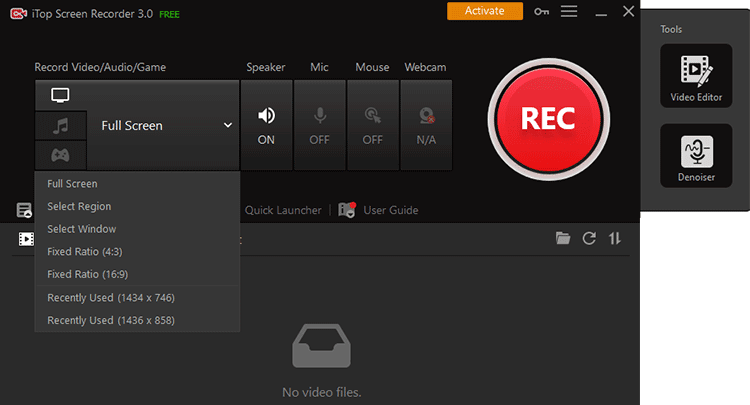
Step 4: Edit your recording footage
After recording, click the STOP button to stop and save it to your device. Go to the "My Creations" panel and click the Edit icon to access your recording in the built-in video editor.
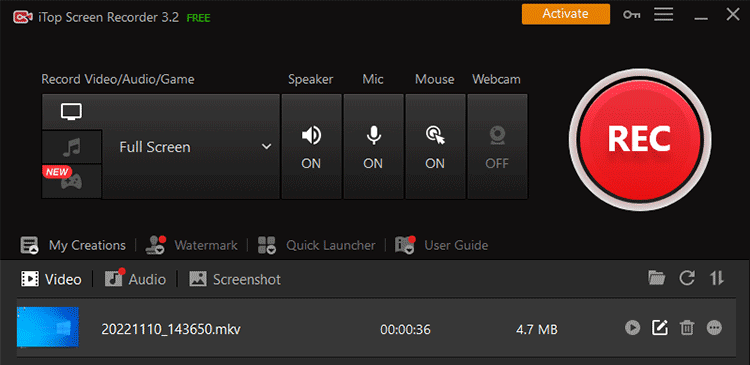
Cut out the unwanted parts, rearrange the clips, and add transitions and text to make it more interactive. When you are happy with your edits, click the Export button to save your edited tutorial video.
Tips on How to Make a Tutorial Video
While topics may vary from person to person, there are a few general guidelines you need to take into account when shooting and creating a tutorial video. Below are 5 practical tips on how to make a tutorial video that you can implement directly.
Tip 1: Get to Know Your Target Audience
Always remember to create helpful and reliable tutorial videos to benefit people primarily. Take some time to ask yourself who will watch your video and what they are searching for. Will your tutorial video really help your target audience solve their problems? How will your video benefit your audience? Answering these questions will help find a topic your audience will thank you for and build a loyal audience.
Tip 2: Plan Your Video in Advance and Practice It
Perfectionism is an illusion, but you wouldn’t want to get started before you have a visual plan. A proper structure ensures a better viewing experience. Start with a storyboard and write a script. Visualize what you want to explain in your tutorial video. This way, you'll be far less likely to forget something when you hit the record button.
Practice, practice, and practice. Read out loud what you write down to ensure simple and concise language. That will also help you to record smoothly and make your post-production less difficult.

Tip 3: Keep It Simple and Short
Your audience will lose patience. Long and monotonous content will kill any enthusiasm to learn. So keep your tutorial video between 3 and 10 minutes. Try to avoid using complex words and make your instructions easy to understand.
Tip 4: Record a Tutorial Video in a Quiet Environment
You don't want to hear background noise that makes your tutorial video crudely fabricated and unprofessional. So try to find a quiet place to limit the external noise as much as possible.
Don't worry if there is still a slight unavoidable noise in your recording. iTop Screen Recorder offers a built-in denoiser to eliminate the annoying background noise for better sound quality.
Tip 5: Edit Your Tutorial Video Before Sharing
Necessary post-editing can cut out the "uhs" slipping out of your mouth and the lapse of the tongue while recording. It can also give your tutorial video a better sense of rhythm. The good news is you don’t need industry-standard video editing software. iTop Screen Recorder makes it easy to edit your recordings. Besides trimming and merging, you can add transitions and effects to make your recording look nice. Don’t hesitate to add text and callouts when necessary for a more instructional tutorial.
Conclusion
This is all about how to make a tutorial video. Creating a tutorial video is not that difficult with all the tips and guidelines and the right tool. To sum up, iTop Screen Recorder, screen recorder on Windows 10, offers a complete solution. The simple yet powerful built-in video editing tool brings a smooth screen recording experience from booting to sharing. Try it for free now!
 Vidnoz AI creates engaging videos with realistic AI avatars. Free, fast and easy-to-use.
Vidnoz AI creates engaging videos with realistic AI avatars. Free, fast and easy-to-use.














