
iTop Screen Recroder
The Easiest Way to Record Your PC Screen
 Vidnoz AI creates engaging videos with realistic AI avatars. Free, fast and easy-to-use.
Try for Free >
Vidnoz AI creates engaging videos with realistic AI avatars. Free, fast and easy-to-use.
Try for Free >

The Easiest Way to Record Your PC Screen
Can I screen record on Fambase? How to screen record Fambase lives and videos to watch later? Any solution?
Direct Answer: Yes.
Fambase doesn't have the feature to detect and block screen recording yet. You can screen record on Fambase using a screen recording app. Unfortunately, sometimes, the recorded files possibly go to black screen due to DRM protection.
Fambase provides an incredible platform for users to build social groups with families, friends and fans. You can create discussions on topical issues and exchange ideas with group members; share messages, pictures, and videos; as well as start live streams in the private communities.

Fambase is committed to protecting users' security and privacy. Everyone can exchange ideas without the fear of spam. And, all the messages will be cleared after 24 hours. Therefore, most users try to screen record on Fambase to keep important content or save live streams for later watching.
Both iOS and Android devices have built in a screen recording feature that enables you to record lives, videos and conversations on Fambase.
For iOS:

For Android:

If you have encountered the black screen issue when you record a Fambase video, try to mirror your phone screen to PC and then record.
iTop Screen Recorder is a reliable screen recorder for PC that can mirror and record your phone screen at one stop. It features the ability to screen record protected videos without black screen. You can get a perfect Fambase screen recording easily and safely.
Download and install iTop Screen Recorder on your PC and follow the steps to screen record Fambase.

Record screen, webcam, audio and gameplay with ease. Create high-quality screen recordings with no lags and fps drops.
Step 1. Launch iTop Screen Recorder. Go to Device and select iOS or Android. Next, Follow the on-screen instructions to cast your phone to PC.
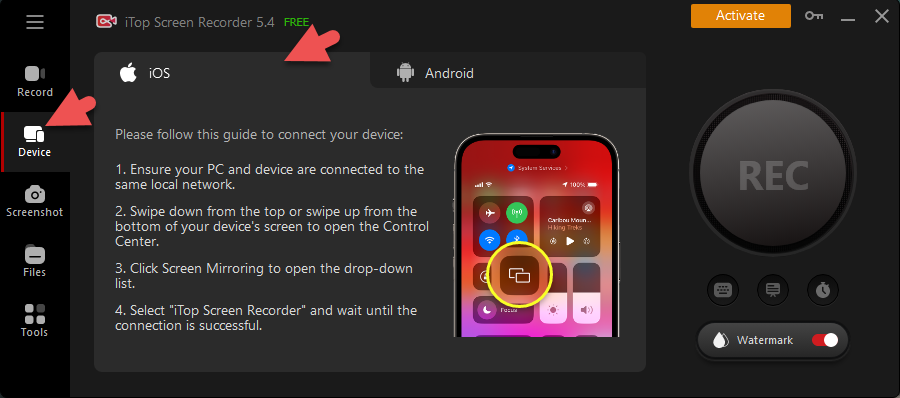
Step 2. After it is successfully connected, open Fambase on your phone and then you can view any content in Fambase on your PC.
Step 3. Click the REC button in iTop Screen Recorder at the same time to start recording.

Step 4. Click Done button on the mini control bar to stop recording.

Step 5. Your recording is saved to My Files > Video. You can play it immediately or edit with the inbuilt video editor.
Step 6. At last, go back to Device and click Disconnect when you need to stop screen mirroring.
Disclaimer:
Yes No
Thanks for your feedback!Share
 Do you have any more questions? Share with us
Do you have any more questions? Share with us

Invalid email address
