
iTop Screen Recroder
The Easiest Way to Record Your PC Screen
 Vidnoz AI creates engaging videos with realistic AI avatars. Free, fast and easy-to-use.
Try for Free >
Vidnoz AI creates engaging videos with realistic AI avatars. Free, fast and easy-to-use.
Try for Free >

The Easiest Way to Record Your PC Screen
Is it possible to record live TV shows on smart TV without a DVR? How can I record a TV show without a DVR?
Honestly, DVR is the one of the best solutions to record live TV programs. But if you don't have one, there are several ways to record TV shows without a DVR.
Most TV models from main manufacturers (like Samsung, Sony, Hisense etc.,) add the USB recording feature. Make sure that your TV supports recording programs via USB, and follow the steps to set up USB recording.

Nowadays, some streaming services with built-in cloud DVR functionality offer the app for smart TVs, for example, YouTube TV, Hulu with Live TV, Sling TV. Using them, you can easily record live TVs shows without DVR.
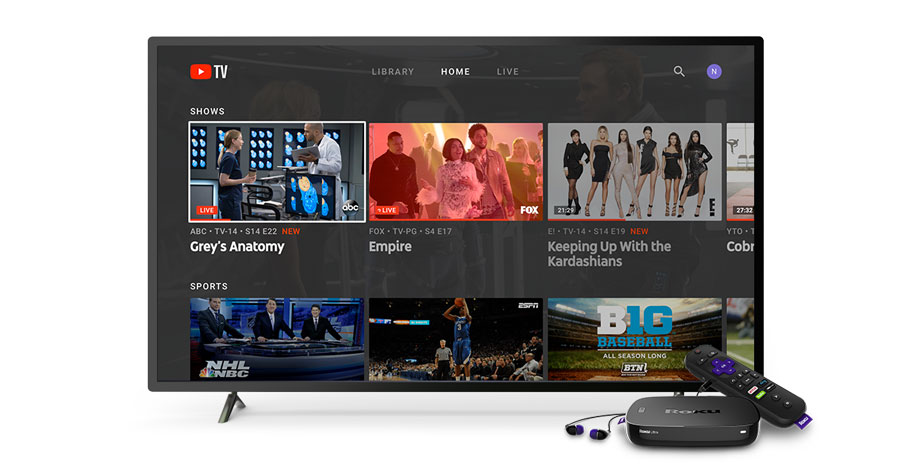
MediaPortal is an open-source media center and TV recorder for Windows. It allows you to watch, schedule and record live TV on a PC.
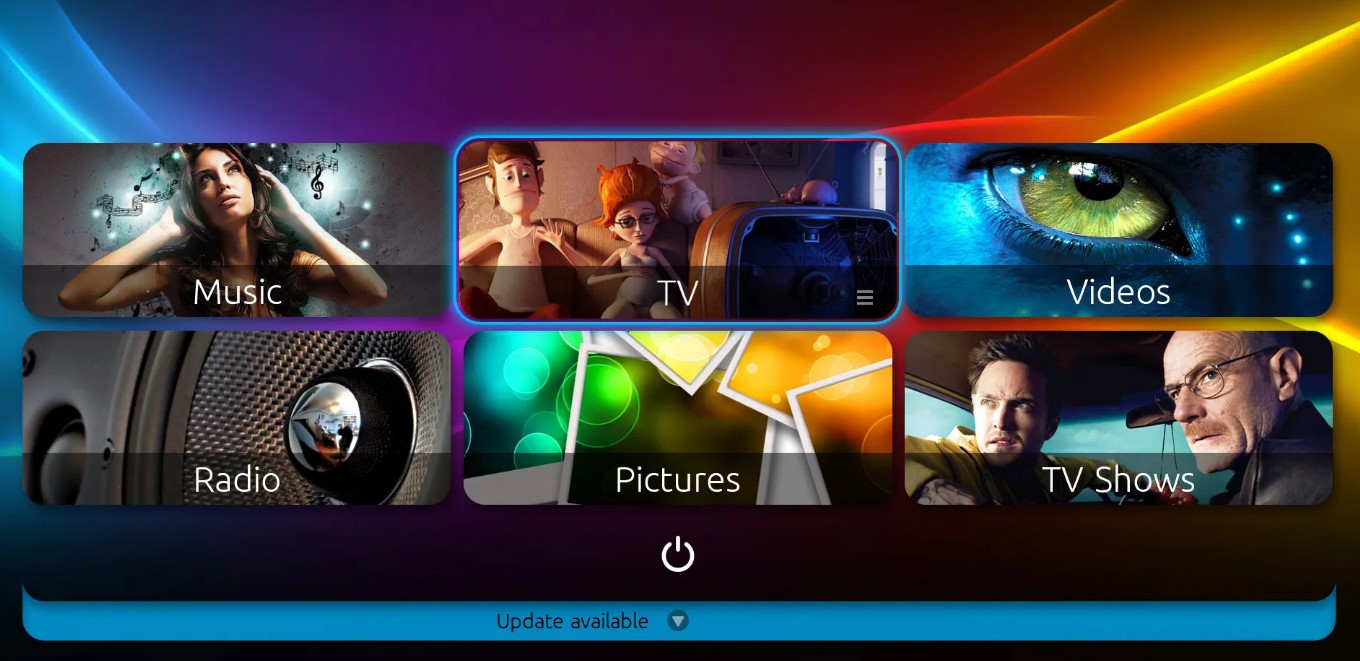
Besides TV, you can watch live TV programs and sports with streaming services. A reliable free screen recorder offers the most cost-effective solution to save favorite TV shows from any streaming service. iTop Screen Recorder is one the most recommended choice that can help you record any TV show while keeping original quality for FREE.
1. Download and install iTop Screen Recorder on your PC.

Record screen, webcam, audio and gameplay with ease. Create high-quality screen recordings with no lags and fps drops.
2. Go to Record > Screen. Select recording area and turn on Speaker.
3. Open the program you want to record in browser or app. Press CTRL and click REC button at the same time to record the TV show without black screen.
4. Click Done button to stop recording. The recorded video is saved to Files > Video. From here, you can play or edit it to get better viewing experience.
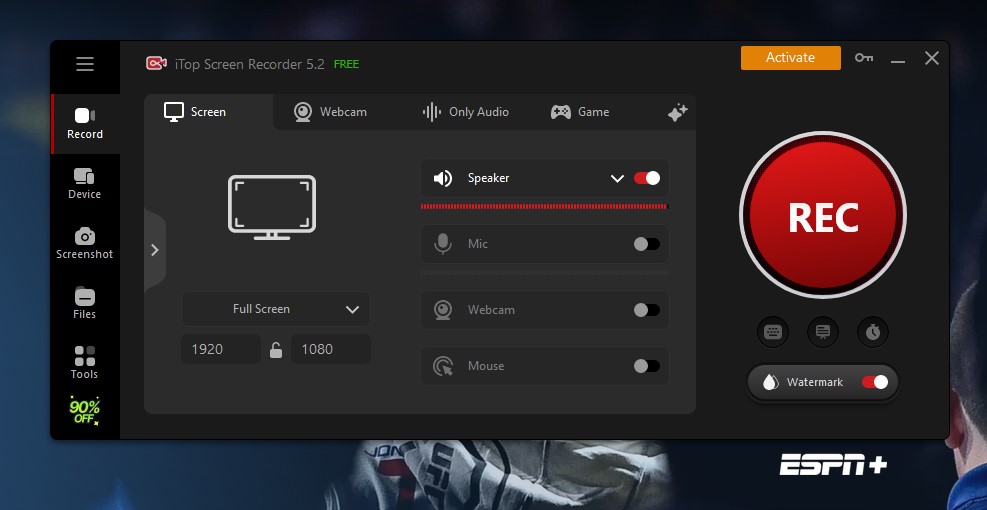
Yes No
Thanks for your feedback!Share
 Do you have any more questions? Share with us
Do you have any more questions? Share with us

Invalid email address
