
iTop Screen Recroder
The Easiest Way to Record Your PC Screen
 Vidnoz AI creates engaging videos with realistic AI avatars. Free, fast and easy-to-use.
Try for Free >
Vidnoz AI creates engaging videos with realistic AI avatars. Free, fast and easy-to-use.
Try for Free >

The Easiest Way to Record Your PC Screen
I want to record a show on Sling TV? Does Sling TV have a DVR? Can you record on Sling TV? How do you record shows on Sling TV? Any help is appreciated.
Can you record on Sling TV? Yes!
Sling TV offers several cloud DVR options available to record TV shows, live sports and more content on the platform.
A third-party free screen recorder helps you record shows on Sling TV to break the limits of DVR.
iTop Screen Recorder allows you to capture any streaming content from Sling TV. It employs an Enhanced Mode to screen record shows and live sports without black screen while keeping original quality. Whether you try to record a show on Sling TV in the app for Windows or browser, iTop Screen Recorder ensures a smooth process.
Here is the guide of how to record Sling TV using iTop Screen Recorder.
Step 1. Download and install iTop Screen Recorder on PC.

Record screen, webcam, audio and gameplay with ease. Create high-quality screen recordings with no lags and fps drops.
Step 2. Open the show you want to record on Sling TV.
Step 3. Launch iTop Screen Recorder. Go to Record > Screen and select recording area. Turn on Speaker to record with audio. Click REC button to start recording.
Step 4. Click the Done button in the mini control to stop recording when the show ends.
Step 5. The recording is saved to Files > Video. You can play or edit it at will. The file will never expire unless you delete it manually.
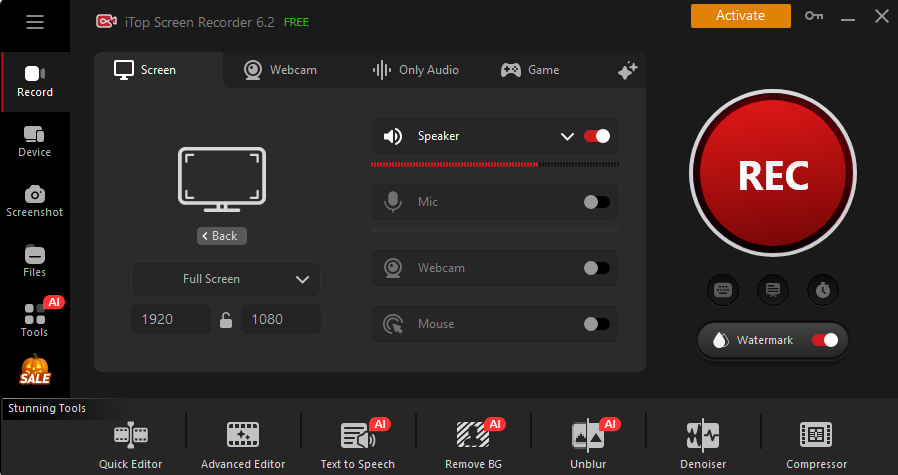
Disclaimer: Please DO NOT distribute the recordings for any commercial use.
Yes No
Thanks for your feedback!Share
 Do you have any more questions? Share with us
Do you have any more questions? Share with us

Invalid email address
