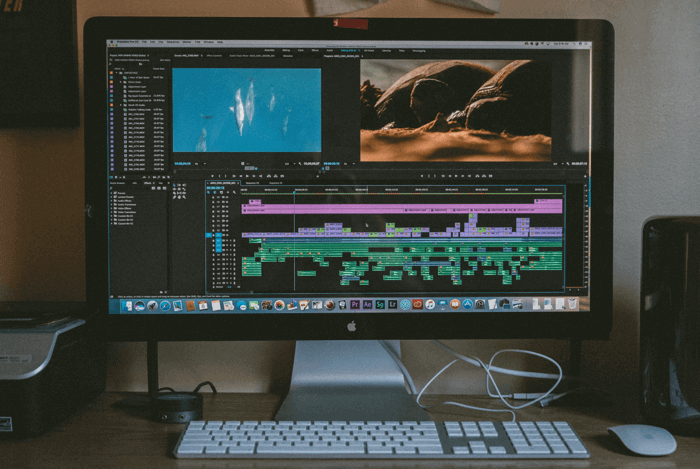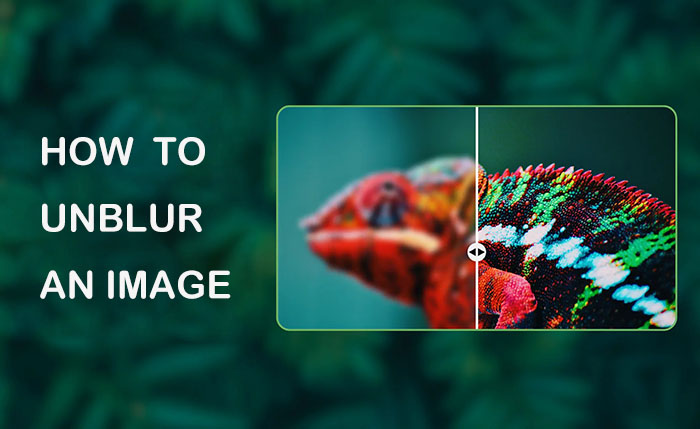As technology continues to advance and remote working has become the new normal, digital hiring is widely used for talent acquisition. For instance, pre-recorded interview videos are widely adopted as part of the recruitment process. It’s flexible and efficient, which is helpful for a company to have motivated and appropriately qualified candidates being interviewed.
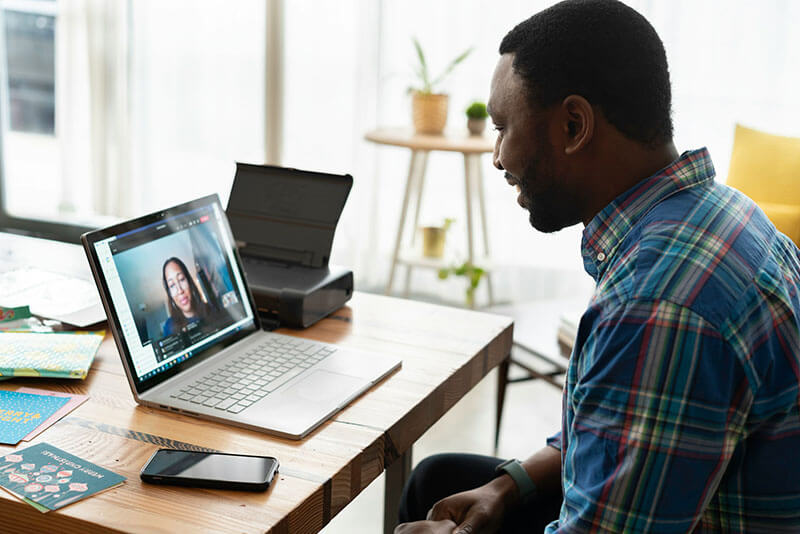
So what is a pre-recorded video interview exactly? How to do a pre recorded video interview? This blog will introduce the best recording tools to help you make a professionally looking video interview on PC and mobile easily. Don’t miss out.
What is a Pre Recorded Video Interview?
To put it briefly, a pre-recorded video interview refers to the process of that candidate taking an online interview with filming. The recruiter will watch the video recordings later and decide whether a candidate can enter the next stage.
In more detail, recruiters will set up the interviews on a platform and send out the invitations to candidates. You can take a pre recorded video interview on your desktop/mobile devices with a native video recorder or online webcam recorder.
Benefits of a Pre-Recorded Video Interview
How to do a pre recorded video interview? Worry not. You can find the specific guide soon. In this part, let’s have a look at the benefits of using pre recorded video interviews.
- A pre-recorded video interview is highly flexible. Candidates can choose when and where to do the interview video as they like.
- You can pass the pre-screen stage faster because pre-recorded video interviews largely reduce the time spent on phone screening and live interviews.
- Pre-recorded interviews assess motivation for the job, and they provide more enhanced experience for recruiters and candidates.
So how to prepare for a pre recorded video interview? Just check out the following parts.
How to Do a Recorded Video Interview on Mobile
Now it’s time to see how to do a pre recorded video interview. Normally, the most direct way is to use the video recording feature on your mobile phone. It’s fast and efficient, and it can be done quickly and easily anytime and anywhere.
Here’s how to do a pre-recorded video interview on mobile:
Step 1. Find a quiet spot with a clean background and good lighting. You can use additional lights to brighten up the background.
Step 2. You are recommended to use a tripod to make the shooting more stable. It’s better to use the rear camera, as it delivers high-quality footage.

Step 3. Adjust the video settings. For example, you can go to the camera settings and adjust video resolution. While UHD is ideal, 1080p is also good enough.
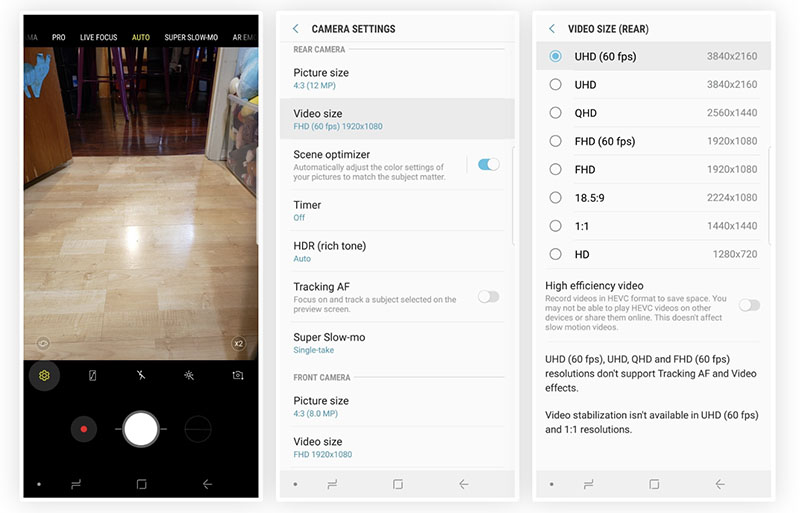
Step 4. When you are ready, tap on the REC button to start recording a pre recorded video interview.
However, there are shortcomings in recording with your mobile video screen recorder. Here are a few things you might want to notice.
- Smartphone cameras have a small sensor, which means more light needs to be compensated and leads to noise in low light.
- Meanwhile, small sensors have small omnidirectional microphones that pick up sound coming in from all directions, resulting in poor sound quality/noise in your pre-recorded video interview.
- Mobile video recordings are not formal for a pre recorded interview video.
So there is another choice for you to learn how to how to do a recorded video interview.
How to Do a Pre-Recorded Video Interview on PC
Now you know how to do a pre recorded video interview on your smartphone. What about desktop devices? Compared to mobile devices, a computer webcam is much better for making a high-quality video interview that looks formal. Here iTop Screen Recorder is a proper choice, which can help you record the webcam and sound clearly at the same time. You can make an outstanding pre-recorded video interview and get your desired job!
Key Features of iTop Screen Recorder:
Do a Pre-Recorded Video Interview Easily and for Free
iTop Screen Recorder is the best screen recorder for Windows 10, which allows you to make a pre-recorded video interview on your PC for free.
Capture Face and Sound Clearly with High Quality
iTop Screen Recorder allows you to record yourself with the best visual and auditory effects. You can make a pre recorded video with up to 4K/1080p resolution. Moreover, the screen recorder lets you capture the entire screen and record a part of your screen with audio and webcam simultaneously!
Replace or Blur Webcam Background to Get Professionalism
If you are in a messy background, you can use its webcam blur background capability to remove the chaotic objects in the webcam and create a professional pre recorded video interview.
Provide a Teleprompter to Make Video Interviews Smoother
Want to impress the recruiters with fluent speech? iTop Screen Recorder has a teleprompter feature to help you learn how to record video while reading script and improve your speech by displaying and scrolling the lines.
Check out the steps below to see how to do a prerecorded video interview with iTop Screen Recorder.
Step 1. Free download and install iTop Screen Recorder on your PC.
Step 2. Open this screen recorder, and choose the recording mode as Webcam. Adjust the settings for the speaker, mic, and background. Click on the REC button to make a pre-recorded video interview.
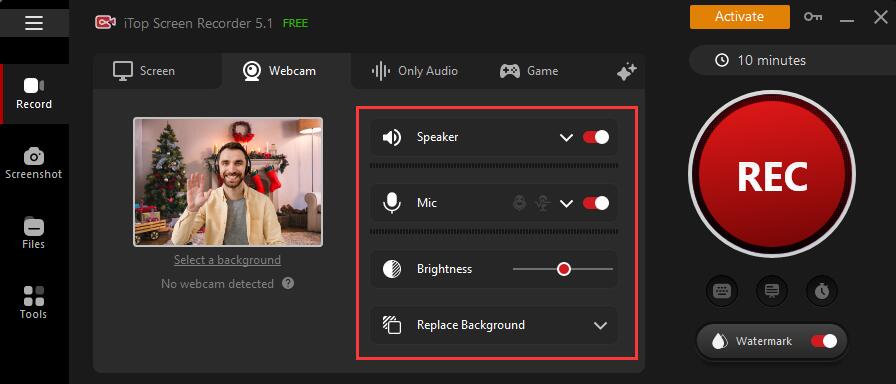
Step 3. You can edit the pre-recorded video interview by going to the Tools menu on the left.
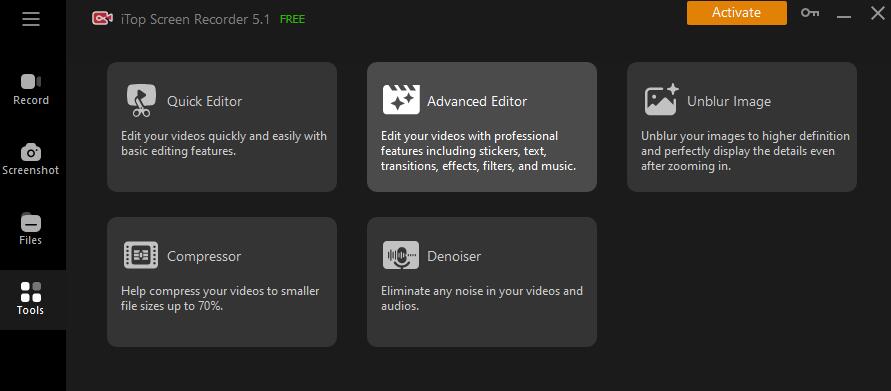
Pre-Recorded Video Interview Tips
If you want to know more tips on how to prepare for a pre-recorded video interview and make yourself stand out, here are some important things to pay attention to.
- First, you should carefully research the company and job description you are interviewing for, and get more professional information to make your video interview look proficient and credible.
- It is essential to prepare answers to some common interview questions in advance, which can make your answers more fluent and supportive.
- In addition, it is important to choose a quiet, well-lit, and clean place to shoot. Even in a casual place, make sure you dress professionally during the interview.
- Before the official recording, you can record a few more times to check your shortcomings and fill in the gaps to improve your video proficiency and increase your self-confidence.
Conclusion
How to do a pre recorded video interview? This blog has introduced two solutions to help you make it on PC and mobile. But to create a professional pre recorded video interview, recording with your desktop computer is a much better solution, and iTop Screen Recorder is deemed the best choice.
This screen recorder can capture your face with custom backgrounds and export HD-quality videos for free. Everyone can make an impressive pre-recorded video interview easily without expertise. Just present yourself and get your dream job by making an interview video with iTop Screen Recorder now!
 Vidnoz AI creates engaging videos with realistic AI avatars. Free, fast and easy-to-use.
Vidnoz AI creates engaging videos with realistic AI avatars. Free, fast and easy-to-use.