
iTop Screen Recroder
The Easiest Way to Record Your PC Screen
 Vidnoz AI creates engaging videos with realistic AI avatars. Free, fast and easy-to-use.
Try for Free >
Vidnoz AI creates engaging videos with realistic AI avatars. Free, fast and easy-to-use.
Try for Free >

The Easiest Way to Record Your PC Screen
Is it possible to record myself in a video and place it next to my PowerPoint while I’m doing a presentation? How to record yourself presenting a PowerPoint?
You can use the new recording feature in Microsoft PowerPoint or install a screen recorder to work it out. Here is how you should go with the two methods.
Step 1. Open the PowerPoint presentation and click Record at the top toolbar.

Step 2. Click the camera button on the recording toolbar to enable your webcam.
Step 3. When you’re ready, click the red Record button.
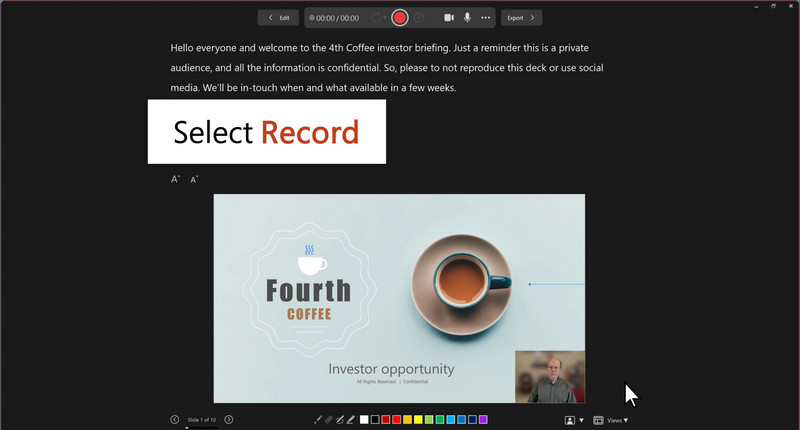
Step 4. Now you can begin the narration. Click the Left or Right arrow to go to the previous or next slide during the recording. When your presentation is complete, click the red button again.
Step 5. You can preview the video by clicking the Play icon. If you feel this recording is good, click Export.
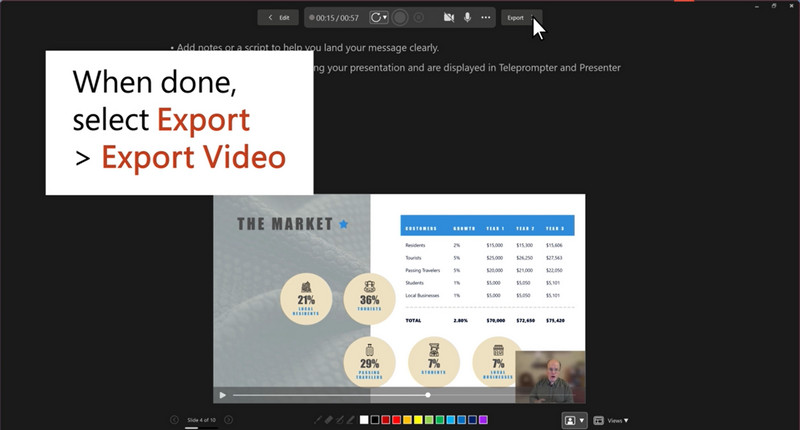
You can use iTop Screen Recorder to record any type of presentation on your screen and yourself at the same time. This third-party screen recording application is the more convenient option.

Record screen, webcam, audio and gameplay with ease. Create high-quality screen recordings with no lags and fps drops.
Step 1. Install iTop Screen Recorder on your computer. Select the PowerPoint area you want to record.

Step 2. Make sure that your Webcam and Mic options are enabled. You can adjust the webcam display size fitting your needs.
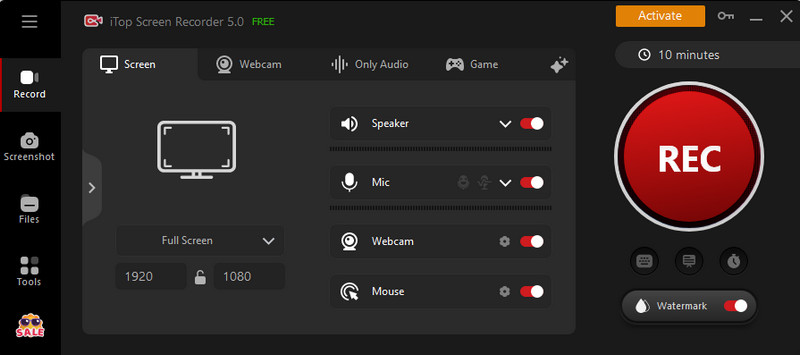
Step 3. Click the big REC icon. After a 3-second countdown, it will start the recording. Click the red icon on the toolbar to finish the recording.
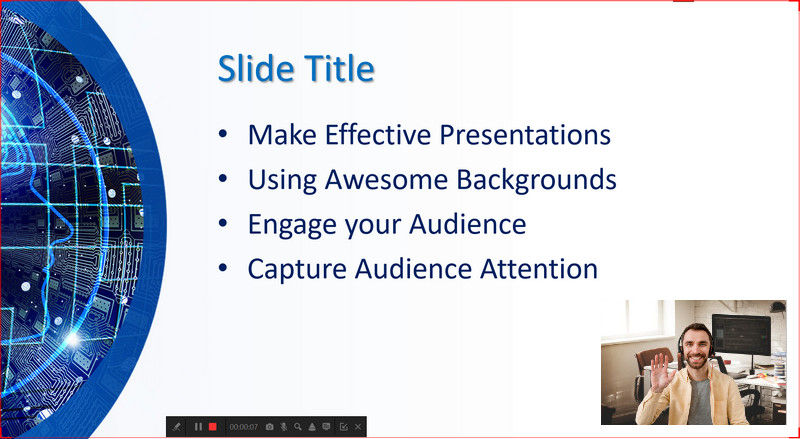
Step 4. You can find the video recording under Files.
Yes No
Thanks for your feedback!Share
 Do you have any more questions? Share with us
Do you have any more questions? Share with us

Invalid email address
