
iTop Screen Recroder
The Easiest Way to Record Your PC Screen
 Vidnoz AI creates engaging videos with realistic AI avatars. Free, fast and easy-to-use.
Try for Free >
Vidnoz AI creates engaging videos with realistic AI avatars. Free, fast and easy-to-use.
Try for Free >

The Easiest Way to Record Your PC Screen
Can I record a live stream on my laptop? How do I record a live stream on a Windows or macOS laptop?
Yes, you can record a live stream on both Windows and macOS laptops with the built-in screen recording features. You can also use third-party applications with more screen recording & editing options to get it done. Here are several easy methods.
Step 1. Press the Windows + G keys on your keyboard to launch Game Bar.
Step 2. Go to Settings > General. Adjust the setting options as you like.
Step 3. Click Start Recording. It will start recording your screen. Make sure that you have opened the live streaming on your laptop.
Step 4. Find the recording in your local folder. The default path is C:\Users\IP\Videos\Captures.
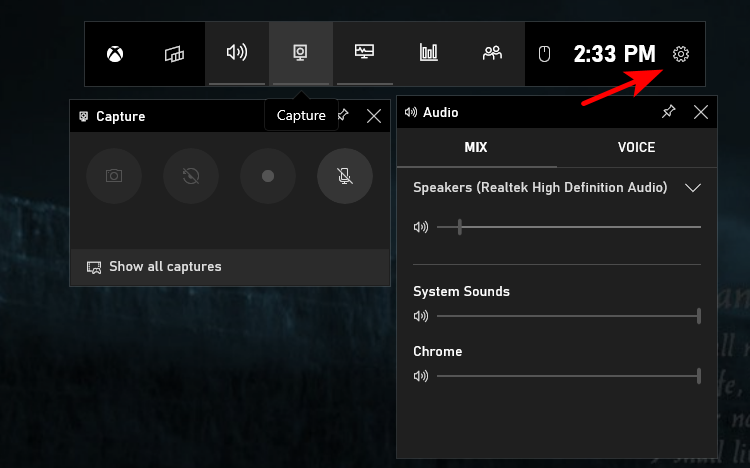
Step 1. Press Shift+Command+5 to open the Screenshot tool.
Step 2. Select the area you want to capture or record the full screen.
Step 3. Go to Options to set the recording folder, enable Microphone audio, and set other options.
Step 4. Click Capture to start the recording.
- On Windows
iTop Screen Recorder is designed for free HD recording on Windows. It helps every Windows user to record live streams and other activities effortlessly.
Step 1. Install and launch iTop Screen Recorder.

Record screen, webcam, audio and gameplay with ease. Create high-quality screen recordings with no lags and fps drops.
Step 2. Select a specific area or record the live streaming window. This Windows screen recorder supports custom screens.
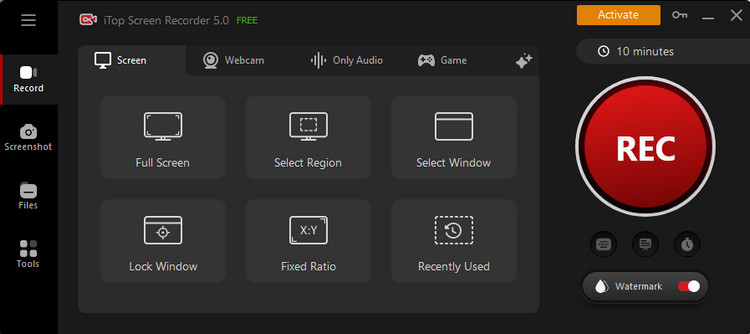
Step 3. Click the big REC button.
Step 4. The recording will start after a 3-second countdown.
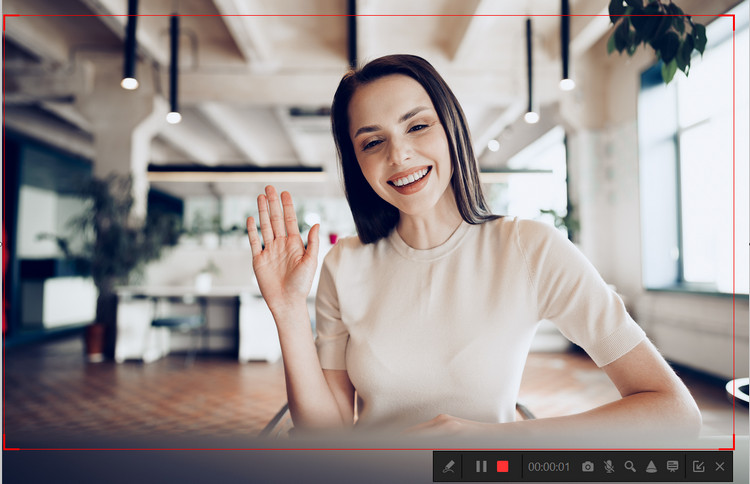
Step 5. Click the Stop Recording button on the toolbar to save the live-streaming recordings to your laptop.
OBS Studio is a popular free streaming and screen recording application for Windows and macOS. You can stream and record with this tool on your Mac simultaneously. To start a recording, click the Plus icon on the bottom of the application, and select Display Capture. Configure the basic settings based on your needs and click the Start Recording under the Controls tab.
I hope that the information above will be useful for you!
Yes No
Thanks for your feedback!Share
 Do you have any more questions? Share with us
Do you have any more questions? Share with us

Invalid email address
