
iTop Screen Recroder
The Easiest Way to Record Your PC Screen
 Vidnoz AI creates engaging videos with realistic AI avatars. Free, fast and easy-to-use.
Try for Free >
Vidnoz AI creates engaging videos with realistic AI avatars. Free, fast and easy-to-use.
Try for Free >

The Easiest Way to Record Your PC Screen
Why each time I screenshot or record screen on Hulu using the hotkeys that the Hulu video turns to a black screen? So how can I screenshot Hulu without black screen?
There are 2 tested ways that you can record or screenshot Hulu without black screen. Because of the DRM protection, Hulu blackouts the video screen when you try to record or take a screenshot on it with the built-in screen recording feature. Also, you may encounter the similar cases on the streaming sites like Netflix, BIGO, Peacock, Amazon Prime Video, Max, Disney Plus, etc.
Declamier: It is not encouraged to record or screenshot copyrighted content for illegal use.
If in an inevitable suitation that you have to take a screenshot on Hulu successfully, you can try:
Way 1. Choose a professional third-party screen recorder that can not be detected easily. iTop Screen Recorder is a worthy of trying choice. It has a targeted “Enhanced Mode” working on bypassing the DRM detection, thus, you can capture the Hulu screen easily. You just need to:
1. Download and launch up iTop Screen Recorder on Windows PC.

Record screen, webcam, audio and gameplay with ease. Create high-quality screen recordings with no lags and fps drops.
2. Play the video on Hulu. Back to the recorder, and enable the “Enhanced Mode”.
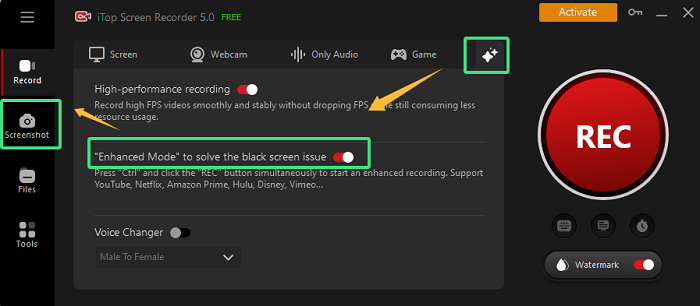
3. Screenshot or record the video on Hulu without black screen instantly.
For Mac devices, LightShot is a good option.
Way 2. Use a different browser or device.
You can use another device, like a smartphone, to take a photo of the Hulu video screen is also a direct and quick method. Otherwise, the older versions of web browsers or other browsers like Firefox may not have the DRM restriction.
As for my view, third-party tools are better because it outputs HD images and enables instant editings. That’s all the advice and hope it helps!
Yes No
Thanks for your feedback!Share
 Do you have any more questions? Share with us
Do you have any more questions? Share with us

Invalid email address
